Thingiverse
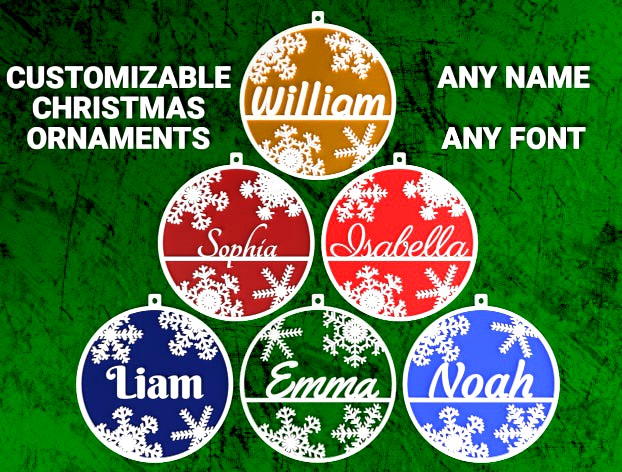
Customizable Christmas Name Ornament by Lyl3
by Thingiverse
Last crawled date: 3 years, 3 months ago
Customizable Christmas Name Ornament
This is a customizer for Christmas ornaments which allows for any text in any font. There is a choice of six different snowflakes which can be placed in four set locations on the ornament. It's sized at 79 mm diameter, but you can scale it in your slicer if you want a different size.
Update 2020-12-17: Added option to create ornament without a line below the text (name).
I've added two blank ornaments with the default snowflake configuration so that you can add the names using Fusion 260 or any other 3D modeling software. They're both 2 mm in Z height. One has no name and no background and the other has no name and no line under the name with a 0.4 mm background.
Running the Customizer
When last checked, the Thingiverse customizer works only on the Firefox browser. More importantly, Thingiverse hasn't run their customizer queue since Jul 10, 2020 so until they fix that issue, you will have to install and run OpenSCAD (free software) on your own computer to process the code to create your own customized models. See DrLex's instructions linked below for further details.
How to Run Customizer on Your Own Computer
You can use any font available on your system. The OpenSCAD "Help/Font List" menu item shows what fonts are available. Most of the fonts listed in the drop-down selection for this thing can be downloaded from:Google Fonts repository
To make a font available to OpenSCAD you have two options:
1) Install the font to the system.
2) Add the font to the folder that contains the OpenSCAD file that you want to use the fonts. You will also have to add to the OpenSCAD file the 'use' command substituting the filename of the font for "fontname.ttf".
For additional details, see the Using Fonts and Styles section on the following page:https://en.m.wikibooks.org/wiki/OpenSCAD_User_Manual/Text
If OpenSCAD throws a CGAL error when rendering an ornament it can probably be solved by moving the name down slightly. This happened for the Sophia ornament shown in the picture and moving the name down 0.1 mm resolved the issue.
Dual Colors with a Single Extruder
I printed my dual-color prints with a single extruder by pausing the printer after the colored backround part had completed and then swapping in a spool of white filament. My printer doesn't support the M600 pause command so I have to pause it manually. The printer shows me the height it's at while it's printing and as soon as it finishes the layer at 0.4 mm I pause it using the menu on the printer control panel.
Most printers support the M600 G-code command, so you may be able to add pauses in using your slicer program. You may find the Colorprint tool useful if your printer supports the M600 command, but your slicer doesn't support adding pauses: https://www.prusaprinters.org/color-print/
After switching filament colors, the nozzle may not be primed and the first bit printed may be under-extruded, so to compensate for this, I always add in a little cylindrical tower and get the slicer to start the layers on that tower. For Cura, the settings that control this are Layer Start X and Layer Start Y, which are in the Travel section. I put the cylinder above the top right corner and set Layer Start X and Layer Start Y to a high number like 500. I've included the 2 mm tall swap tower that I use.
SWAPPING FILAMENTS: When changing filament, I never yank the old filament out as that seems like such a harsh action to inflict on my printer and if I'm doing it while the printer is paused mid-print I don't want the extruders moved even the slightest. Instead, I cut the filament off where it enters the extruder and just start a load filament process on the printer. It extrudes the filament left inside the extruder and I just feed in the new spool of filament following it. If you use this method be very careful to not cut any wires.
Remix Sources
The snowflakes were created with the The Snowflake Machine by mathgrrl and the inspiration for this thing came from seeing the Christmas ornament with Name - Names pack by RobertPoland
Some of My Designs
Click an image below (opens in a new tab) or go to my designs page and see them all.
If you see some thing that you like , please click the Like button and turn that heart red .
This is a customizer for Christmas ornaments which allows for any text in any font. There is a choice of six different snowflakes which can be placed in four set locations on the ornament. It's sized at 79 mm diameter, but you can scale it in your slicer if you want a different size.
Update 2020-12-17: Added option to create ornament without a line below the text (name).
I've added two blank ornaments with the default snowflake configuration so that you can add the names using Fusion 260 or any other 3D modeling software. They're both 2 mm in Z height. One has no name and no background and the other has no name and no line under the name with a 0.4 mm background.
Running the Customizer
When last checked, the Thingiverse customizer works only on the Firefox browser. More importantly, Thingiverse hasn't run their customizer queue since Jul 10, 2020 so until they fix that issue, you will have to install and run OpenSCAD (free software) on your own computer to process the code to create your own customized models. See DrLex's instructions linked below for further details.
How to Run Customizer on Your Own Computer
You can use any font available on your system. The OpenSCAD "Help/Font List" menu item shows what fonts are available. Most of the fonts listed in the drop-down selection for this thing can be downloaded from:Google Fonts repository
To make a font available to OpenSCAD you have two options:
1) Install the font to the system.
2) Add the font to the folder that contains the OpenSCAD file that you want to use the fonts. You will also have to add to the OpenSCAD file the 'use
For additional details, see the Using Fonts and Styles section on the following page:https://en.m.wikibooks.org/wiki/OpenSCAD_User_Manual/Text
If OpenSCAD throws a CGAL error when rendering an ornament it can probably be solved by moving the name down slightly. This happened for the Sophia ornament shown in the picture and moving the name down 0.1 mm resolved the issue.
Dual Colors with a Single Extruder
I printed my dual-color prints with a single extruder by pausing the printer after the colored backround part had completed and then swapping in a spool of white filament. My printer doesn't support the M600 pause command so I have to pause it manually. The printer shows me the height it's at while it's printing and as soon as it finishes the layer at 0.4 mm I pause it using the menu on the printer control panel.
Most printers support the M600 G-code command, so you may be able to add pauses in using your slicer program. You may find the Colorprint tool useful if your printer supports the M600 command, but your slicer doesn't support adding pauses: https://www.prusaprinters.org/color-print/
After switching filament colors, the nozzle may not be primed and the first bit printed may be under-extruded, so to compensate for this, I always add in a little cylindrical tower and get the slicer to start the layers on that tower. For Cura, the settings that control this are Layer Start X and Layer Start Y, which are in the Travel section. I put the cylinder above the top right corner and set Layer Start X and Layer Start Y to a high number like 500. I've included the 2 mm tall swap tower that I use.
SWAPPING FILAMENTS: When changing filament, I never yank the old filament out as that seems like such a harsh action to inflict on my printer and if I'm doing it while the printer is paused mid-print I don't want the extruders moved even the slightest. Instead, I cut the filament off where it enters the extruder and just start a load filament process on the printer. It extrudes the filament left inside the extruder and I just feed in the new spool of filament following it. If you use this method be very careful to not cut any wires.
Remix Sources
The snowflakes were created with the The Snowflake Machine by mathgrrl and the inspiration for this thing came from seeing the Christmas ornament with Name - Names pack by RobertPoland
Some of My Designs
Click an image below (opens in a new tab) or go to my designs page and see them all.
If you see some thing that you like , please click the Like button and turn that heart red .
Similar models
thingiverse
free

Customizable Plant Tags by Lyl3
...o my designs page and see them all.
if you see some thing that you like , please click the like button and turn that heart red .
thingiverse
free

Safe Distance Sign - Confused by Lyl3
...ere the letters will be added in later layers. to accomplish this in cura, set the skin expand distance to a high number like 10.
thingiverse
free

XT60 Caps by OsiViper
...using a pause command or filament change (varies from machine to machine).
tested prints with pla, nylon and both of them worked.
cg_trader
$3

Custom christmas ornament | 3D
...r hight: 0.2mm, material: pla. if you have any issues or want me to make you your personalized ornament, just send me an message.
thingiverse
free

Monoprice Select Mini Filament Spool Spinner by ahutton1972
...-code command in the g-code file at the appropriate layers. use your slicer to figure out which layers are right for your print.
thingiverse
free

Customizable Snowflake Ornament
... ornament which you can customize with your friends' and family's names and send to them along with your christmas cards.
thingiverse
free

Panda magnet bicolor
... is a hole on the back to glue a 8mm*3mm magnet. i recommend to rub the magnet a little with sandpaper to ease the glue to stick.
thingiverse
free

Oh, Christmas Tree Ornament by Potatoes3D
...e!
model was printed on flashforge dreamer nx but there’s was no option for dreamer nx below where it says flashforge creator pro
thingiverse
free

Safe Distance Sign - Together by Lyl3
...ere the letters will be added in later layers. to accomplish this in cura, set the skin expand distance to a high number like 10.
thingiverse
free

Dwarf Fortress dwarf symbol by vlish
...using two different colors. my printer is a single extruder one so i just paused it in the middle layer and changed the filament.
Lyl3
thingiverse
free

PlantTag stabilized by Crissidanic
...stabilized by crissidanic thingiverse i stabelized the planttag by lyl3 ...
thingiverse
free

Customizable Hexagon Monogram Coasters by Lyl3
...o my designs page and see them all.
if you see some thing that you like , please click the like button and turn that heart red .
thingiverse
free

Customizable Round Rod Hooks by Lyl3
...o my designs page and see them all.
if you see some thing that you like , please click the like button and turn that heart red .
thingiverse
free

FlashForge Creator Pro Spool Holder by Lyl3
...hogonal to the spindle.
the freecad file that i used to create the model is also included in case you want to make modifications.
thingiverse
free

Lego_Prénom by yannsa
...la 3d je fait mon premier post. merci a lyl3 pour la...
thingiverse
free

Customizable Engraved Rings by Lyl3
...o my designs page and see them all.
if you see some thing that you like , please click the like button and turn that heart red .
thingiverse
free

One Euro Tokens with Hidden Internal Lithophanes by Lyl3
... that the lithophane prints correctly. you'll need to print with a light colored filament to allow the light to pass through.
thingiverse
free

Customizable Flexible Christmas Tree by Lyl3
...o my designs page and see them all.
if you see some thing that you like , please click the like button and turn that heart red .
thingiverse
free

Customizable Tiny Secret Books by Lyl3
...o my designs page and see them all.
if you see some thing that you like , please click the like button and turn that heart red .
thingiverse
free

Customizable Plant Tags by Lyl3
...o my designs page and see them all.
if you see some thing that you like , please click the like button and turn that heart red .
Customizable
3d_export
$10

customizable sd port
...customizable sd port
3dexport
customizable sd port
turbosquid
$99

Customizable character
...alty free 3d model customizable character for download as max on turbosquid: 3d models for games, architecture, videos. (1152525)
turbosquid
$1

Customizable Mug
... available on turbo squid, the world's leading provider of digital 3d models for visualization, films, television, and games.
turbosquid
$1

Customizable Spider Mech
... free 3d model customizable spider mech for download as blend on turbosquid: 3d models for games, architecture, videos. (1462055)
turbosquid
$20

Customizable Egyptian Pillar
...zable egyptian pillar for download as ma, obj, fbx, and blend on turbosquid: 3d models for games, architecture, videos. (1307376)
turbosquid
$75

Fully Customizable Hospital
... available on turbo squid, the world's leading provider of digital 3d models for visualization, films, television, and games.
turbosquid
$20

Customizable Caste Pieces
... available on turbo squid, the world's leading provider of digital 3d models for visualization, films, television, and games.
turbosquid
$15

Customizable Tea Cup
... available on turbo squid, the world's leading provider of digital 3d models for visualization, films, television, and games.
turbosquid
free

Water Bottle(Customizeable)
... available on turbo squid, the world's leading provider of digital 3d models for visualization, films, television, and games.
3d_export
$49

Book customizable 3D Model
...3dexport
book booshelf novel teach library learn read pages cover fairy tales
book customizable 3d model guitargoa 74240 3dexport
Ornament
3ddd
$1

ornament
...ornament
3ddd
ornament
3ddd
$1

Ornament
...ornament
3ddd
барельеф
ornament
3ddd
$1

ornament
...ornament
3ddd
gold ornament
3d_export
$5

rose ornaments
...rose ornaments
3dexport
rose ornaments rose ornaments
turbosquid
$2

Christmas Ornament Christmas Ornament
... available on turbo squid, the world's leading provider of digital 3d models for visualization, films, television, and games.
3ddd
$1

Ornament
...ornament
3ddd
узор
turbosquid
$6

ornament
...urbosquid
royalty free 3d model ornament for download as max on turbosquid: 3d models for games, architecture, videos. (1669158)
turbosquid
$5

ornament
...urbosquid
royalty free 3d model ornament for download as stl on turbosquid: 3d models for games, architecture, videos. (1370327)
turbosquid
$5

Ornament
...urbosquid
royalty free 3d model ornament for download as max on turbosquid: 3d models for games, architecture, videos. (1507987)
3d_export
$10

modern ornaments
...modern ornaments
3dexport
modern ornaments
Christmas
3d_ocean
$3

Christmas bauble
...christmas bauble
3docean
christmas bauble christmas tree merry christmas
christmas bauble
turbosquid
$2

Christmas Ornament Christmas Ornament
... available on turbo squid, the world's leading provider of digital 3d models for visualization, films, television, and games.
3d_ocean
$5

Christmas
...de in 3ds max 2013 3dsmax with vray render included material and light obj file fbx file hope you like it please don’...
3d_export
free

christmas sphere
...christmas sphere
3dexport
christmas sphere to decorate your christmas pine in 3d
3d_export
free

christmas sphere
...christmas sphere
3dexport
christmas sphere to decorate your christmas pine in 3d
3d_export
$5

christmas balls
...christmas balls
3dexport
christmas balls, great decorations for your 3d christmas tree.
3d_ocean
$5

Christmas Ornaments
... ornaments in cinema 4d. it’s very basic, but extremely nice, especially for christmas. this is perfect for your holiday scene...
3d_ocean
$19

Christmas wreath
...christmas wreath
3docean
christmas decoration wreath
high quality christmas wreath with animated lights
turbosquid
$1

christmas
...rbosquid
royalty free 3d model christmas for download as max on turbosquid: 3d models for games, architecture, videos. (1357407)
3d_export
$5

christmas lollipop
...christmas lollipop
3dexport
christmas lollipop.
Name
3d_export
$15

Man with no name
...
man with no name from a fistful of dollars for 3d printing. two versions, with base and without. also there is low poly version
turbosquid
$5

In the name of Allah
...oyalty free 3d model in the name of allah for download as stl on turbosquid: 3d models for games, architecture, videos. (1439839)
turbosquid
$5

In the name of Allah
...oyalty free 3d model in the name of allah for download as stl on turbosquid: 3d models for games, architecture, videos. (1439826)
turbosquid
$5

Dalila Naming
...quid
royalty free 3d model dalila naming for download as 3dm on turbosquid: 3d models for games, architecture, videos. (1530324)
turbosquid
$6

Ship name
...free 3d model ship name "hesma" for download as fbx on turbosquid: 3d models for games, architecture, videos. (1413438)
turbosquid
$2

Name Tag
... available on turbo squid, the world's leading provider of digital 3d models for visualization, films, television, and games.
turbosquid
$10

Ship name 5
...osquid
royalty free 3d model ship name 5 for download as fbx on turbosquid: 3d models for games, architecture, videos. (1539990)
turbosquid
$10

Ship name 4
...osquid
royalty free 3d model ship name 4 for download as fbx on turbosquid: 3d models for games, architecture, videos. (1537840)
turbosquid
$6

Ship name 2
...osquid
royalty free 3d model ship name 2 for download as fbx on turbosquid: 3d models for games, architecture, videos. (1413934)
turbosquid
$6

Ship name 3
...osquid
royalty free 3d model ship name 3 for download as fbx on turbosquid: 3d models for games, architecture, videos. (1415247)
