Thingiverse

Python GUI for Variable-Height Configurable Temperature Tower
by Thingiverse
Last crawled date: 4 years, 2 months ago
Differences from 3dMakernoob's Version
The mesh is now cleaner, and has separated parts including separate end cap for use with Blender's array modifier.
Position and count of vertices at top and bottom now match.
I created a Python GUI to configure the tower.
I also included an old version without a GUI (TowerConfigurationCLI.py) in case you need to automate the process or run it remotely. The CLI version now uses the same backend module, so it will continue to have the same results as the GUI version going forward.
Requirements
When installing Python on Windows, ensure that the add to PATH option is checked during install. Then open set_temperatures.pyw with "C:\Program Files (x86)\Python 3\pythonw" or whatever your "pythonw.exe" is (some versions install to C:\Python3*).
How to Use
If you have Windows, install and configure Python 3 according to the "Requirements" above.
You MUST slice the file as "tower.gcode" (or manually enter the path into the "Tower Configuration" Window).
Run TowerConfiguration.pyw (on Windows, double-click the file and choose pythonw as described in "Requirements" above).
Type a start and end temperature for the tower. There can be no more than 10 steps 5 degrees Celcius apart--for example, 180-225. However, most of the time your filament can only handle a smaller range such as 180-210 for most PLA, or 190-210 for better adhesion.
Click the "Generate" button.
A new gcode file should appear, automatically named containing the temperature range you specified. 3D print that file.
You will usually get an "INFO" message saying that only a certain number of levels will be present. That is expected. The top of the tower will have a hole, but that is normal. The program doesn't manipulate the gcode, other than changing and inserting temperatures and removing commands past the level you need.
If you use the blend file, then after exporting you must import again, go to edit mode, click Mesh, Cleanup "merge by distance" then export again.
The mesh is now cleaner, and has separated parts including separate end cap for use with Blender's array modifier.
Position and count of vertices at top and bottom now match.
I created a Python GUI to configure the tower.
I also included an old version without a GUI (TowerConfigurationCLI.py) in case you need to automate the process or run it remotely. The CLI version now uses the same backend module, so it will continue to have the same results as the GUI version going forward.
Requirements
When installing Python on Windows, ensure that the add to PATH option is checked during install. Then open set_temperatures.pyw with "C:\Program Files (x86)\Python 3\pythonw" or whatever your "pythonw.exe" is (some versions install to C:\Python3*).
How to Use
If you have Windows, install and configure Python 3 according to the "Requirements" above.
You MUST slice the file as "tower.gcode" (or manually enter the path into the "Tower Configuration" Window).
Run TowerConfiguration.pyw (on Windows, double-click the file and choose pythonw as described in "Requirements" above).
Type a start and end temperature for the tower. There can be no more than 10 steps 5 degrees Celcius apart--for example, 180-225. However, most of the time your filament can only handle a smaller range such as 180-210 for most PLA, or 190-210 for better adhesion.
Click the "Generate" button.
A new gcode file should appear, automatically named containing the temperature range you specified. 3D print that file.
You will usually get an "INFO" message saying that only a certain number of levels will be present. That is expected. The top of the tower will have a hole, but that is normal. The program doesn't manipulate the gcode, other than changing and inserting temperatures and removing commands past the level you need.
If you use the blend file, then after exporting you must import again, go to edit mode, click Mesh, Cleanup "merge by distance" then export again.
Similar models
thingiverse
free

rpmify with Python by jmil
...o run, such as 20.
the goal is to process your gcode file one line at a time and replace pwm with rpm
m108 s255 --> m108 r20.0
thingiverse
free

Adjustable Temperature Tower
...re value displayed in each section. the current tower is set up for pla with temperatures ranging from 210 (bottom) to 180 (top).
thingiverse
free
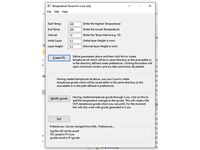
Temperature Tower Automat by charlesg628
...is available at www.kalaharix.co.uk/tthelp.
you have to do a double unzip because thingiverse allows zip files but not exe files.
thingiverse
free

Better temperature towers 240-160, 220-180 and 200-160 by Thump2014
...mplify3d set the unsupported area threshold under the other tab to 25 or below instead of 50, 50 is a bit high for short bridges.
thingiverse
free

Customizable Temperature Calibration Tower by fchorney
...th slightly different values.
p.s. credit goes to kerog777 for the openscad file, as well as the original idea and python script.
thingiverse
free

Temperature Calibration GCODE Editor by orubap
...is script if you understand what you're doing. setting temps that your printer can't handle can/will damage your printer.
thingiverse
free

Temp tower (PLA) by Polpv
...o change the temperature at the diferrent spots of the tower. however, the .stl file is only the object and it is not configured.
thingiverse
free

Customizable smart temperature tower + injector script by andreas21
... files using the blender add-on io_mesh_openscad in order to create a single .scad file without imports. (customizer limitations)
thingiverse
free

Gmixer for Cura: A program mixes gcode files with different layer settings by jian
...etc);
step 2. edit configuration file;
step 3. generate mixed gcode file.
please read gmixeruserguide.pdf for more details.
thingiverse
free

PLA Extruder Temperature Testing Column by pasqal
...10 ; e.g. set temperature 210'c
before g1 zxx command in g-code file.
abs version http://www.thingiverse.com/thing:217523
Variable
design_connected
$11

Variable Balans
...variable balans
designconnected
varier furniture variable balans chairs computer generated 3d model. designed by peter opsvik.
3d_export
$10

variable speed bicycle
...variable speed bicycle
3dexport
variable speed bicycle
3d_export
$7

bombe c4 timer variable
...bombe c4 timer variable
3dexport
bombe c4 + timer variable + texture<br>obj . c4d . fbx . stl
cg_studio
$30

Variable depth sonar3d model
...cean sea vds rov
.3ds .c4d .obj - variable depth sonar 3d model, royalty free license available, instant download after purchase.
3d_export
$30

Variable depth sonar 3D Model
...ariable depth sonar hand-held hand held undersea submarine ocean sea vds rov
variable depth sonar 3d model tartino 11758 3dexport
turbosquid
$40

Variable Air Volume (VAV)
...y free 3d model variable air volume (vav) for download as max on turbosquid: 3d models for games, architecture, videos. (1270564)
turbosquid
$75

Variable Speed Mini Lathe
...l variable speed mini lathe for download as 3ds, max, and obj on turbosquid: 3d models for games, architecture, videos. (1297787)
3d_export
$85

Variable Speed Mini Lathe 3D Model
...peed mini lathe woodworking metalworking wood metal vray machine shop
variable speed mini lathe 3d model plutonius 15624 3dexport
3d_export
$9

variable pitch conveyor
...any questions also you can email to me. designed with solidworks 2017, render with keyshot **************************************
cg_studio
$120

Variable Speed Mini Lathe3d model
...p tool
.3ds .max .obj .wrl - variable speed mini lathe 3d model, royalty free license available, instant download after purchase.
Temperature
3d_ocean
$9

Temperature Controlled Shaker
...ure
multitherm temperature controlled shaker model. centered, no quads. ready for texturing and animations. rendered in keyshot 4
turbosquid
$18

Convectors Ntherm and temperature controller Vartronic
...rature controller vartronic for download as max, fbx, and obj on turbosquid: 3d models for games, architecture, videos. (1553379)
3d_export
$12

Temperature Control Travel Mug
...; x 2.84" x 7.62"<br>- model parts: 2<br>- material count: 2<br>- xform: yes<br>- boxtrick: yes
3d_export
$7

GEARBOX BUSHING PEUGEOT 307
...bushing peugeot 307 3dexport print material - elastan\tpu nozzle temperature - 230°с bed temperature - 100°с layer height -...
3ddd
$1

Wash Basin with light indicator
...indicator 3ddd wash basin with light indicator according to temperature ...
3d_ocean
$6

Low Profile Radiator
...low profile radiator 3docean heat heater hot pipe radiator temperature thermostat warm a low profile version of the...
3d_ocean
$6

Radiator
...radiator 3docean copper heat home house joints pipe radiator temperature thermostat warm a normal radiator with pipes and...
archibase_planet
free

Thermometer
...thermometer archibase planet thermometer temperature gauge sauna equipment thermometer - 3d model (*.gsm+*.3ds) for...
archive3d
free

Thermoregulator 3D Model
...thermoregulator 3d model archive3d thermoregulator thermostat temperature controller thermoregulator 1 - 3d model (*.gsm+*.3ds) for interior...
archive3d
free

Thermostat 3D Model
...thermostat 3d model archive3d thermostat thermoregulator temperature controller thermostat 2 - 3d model (*.gsm+*.3ds) for interior...
Python
turbosquid
$12

Colt Python
...osquid
royalty free 3d model colt python for download as fbx on turbosquid: 3d models for games, architecture, videos. (1189141)
turbosquid
$15

Colt Python
...y free 3d model colt python for download as obj, fbx, and dae on turbosquid: 3d models for games, architecture, videos. (1494289)
turbosquid
$40

Colt Python
... available on turbo squid, the world's leading provider of digital 3d models for visualization, films, television, and games.
turbosquid
free

Python Battlecruiser
... available on turbo squid, the world's leading provider of digital 3d models for visualization, films, television, and games.
turbosquid
free

Colt Python
... available on turbo squid, the world's leading provider of digital 3d models for visualization, films, television, and games.
3d_export
$65

Python 3D Model
...odel
3dexport
snake viper mamba adder reptiles cold blood boa python constrictor animals
python 3d model grafikdon 17363 3dexport
turbosquid
$40

colt python .357
... available on turbo squid, the world's leading provider of digital 3d models for visualization, films, television, and games.
3d_export
$20

Python Snake Cake
...amp;_sid=c911d3a32&_ss=r<br>textures 4096*4096px pbr photoscan-based materials base color, normal, roughness, specular)
humster3d
$50

3D model of Colt Python
...
buy a detailed 3d model of colt python in various file formats. all our 3d models were created maximally close to the original.
humster3d
$40

3D model of Common Python
...buy a detailed 3d model of common python in various file formats. all our 3d models were created maximally close to the original.
Gui
3ddd
free

Cristopher guy
...cristopher guy
3ddd
christopher guy , cristopher guy
cristopher guy
3ddd
$1

Christopher Guy
...christopher guy
3ddd
christopher guy
christopher guy
3ddd
$1

Christopher Guy
...christopher guy
3ddd
christopher guy
christopher guy
3ddd
$1

Christopher Guy
...christopher guy
3ddd
christopher guy
christopher guy
3ddd
$1

CHRISTOPHER GUY
...christopher guy
3ddd
551880 , christopher guy
christopher guy
3ddd
$1

Christopher Guy
...christopher guy
3ddd
christopher guy
столик christopher guy
3ddd
$1

Christopher Guy
...christopher guy
3ddd
christopher guy
стол christopher guy
3ddd
$1

Christopher Guy
...christopher guy
3ddd
christopher guy , письменный
christopher guy
3ddd
$1

CHRISTOPHER GUY
...christopher guy
3ddd
christopher guy
christopher guy factory
3ddd
$1

Christopher Guy
...christopher guy
3ddd
christopher guy
зеркало christopher guy
Configurable
3d_export
free
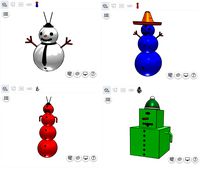
snowman with configurator
...snowman with configurator
3dexport
create your own original snowman by using configurator:
design_connected
$27

Alison configuration 01
...ison configuration 01
designconnected
minotti alison configuration 01 computer generated 3d model. designed by dordoni, rodolfo.
design_connected
$27

Alison configuration 02
...ison configuration 02
designconnected
minotti alison configuration 02 computer generated 3d model. designed by dordoni, rodolfo.
design_connected
$27

Alison configuration 03
...ison configuration 03
designconnected
minotti alison configuration 03 computer generated 3d model. designed by dordoni, rodolfo.
design_connected
$27

Alison configuration 04
...ison configuration 04
designconnected
minotti alison configuration 04 computer generated 3d model. designed by dordoni, rodolfo.
turbosquid
$4

Multiple Configurations Chair
...e configurations chair for download as max, fbx, 3ds, and obj on turbosquid: 3d models for games, architecture, videos. (1595432)
turbosquid
$571

Battleship Missouri 1990s Configuration
...issouri 1990s configuration for download as max, obj, and fbx on turbosquid: 3d models for games, architecture, videos. (1364490)
3d_export
$35

Small configurable table 3D Model
...
3dexport
furniture wooden table textures riged ready to animate organised
small configurable table 3d model lukeb 26655 3dexport
3ddd
$1

GAUTIER FRANCE, Preface Configuration 7
... 305.5см x высота: 231см x глубина: 35.3/42смhttp://www.gautier.co.uk/our-products/living-room/bookcase/configuration-7
turbosquid
$1000

3D Suit Configurator - FULL 3D model
...onfigurator - full 3d model for download as max, obj, and fbx on turbosquid: 3d models for games, architecture, videos. (1492616)
Tower
archibase_planet
free

Tower
...kremlin tower spasskaya tower
tower kremlin spasskaya tower n120615 - 3d model (*.gsm+*.3ds+*.max) for exterior 3d visualization.
archibase_planet
free

Tower
...r kremlin tower petrovskaya tower
tower petrovskaya kremlin n120615 - 3d model (*.gsm+*.3ds+*.max) for exterior 3d visualization.
archibase_planet
free

Tower
...ino-eleninskaya tower
tower constantino eleninskaya kremlin n120615 - 3d model (*.gsm+*.3ds+*.max) for exterior 3d visualization.
archibase_planet
free

Tower
...tower
archibase planet
tower statuette eiffel tower
tower decor n180914 - 3d model (*.gsm+*.3ds) for interior 3d visualization.
archibase_planet
free

Tower
...lanet
tower construction building
tower polices post street tower n110913 - 3d model (*.gsm+*.3ds) for exterior 3d visualization.
3d_export
$5

tower
...tower
3dexport
a fortified tower with a moat.
archibase_planet
free

Tower
...tower
archibase planet
building tower construction
tower n300712 - 3d model (*.gsm+*.3ds) for exterior 3d visualization.
archibase_planet
free

Tower
...uilding kremlin construction
tower 2 vtoraya bezymyannaya kremlin n100914 - 3d model (*.gsm+*.3ds) for exterior 3d visualization.
archibase_planet
free

Tower
...tower
archibase planet
forcetower tower
forcetower - 3d model for interior 3d visualization.
archibase_planet
free

Transmission tower
...lectricity pylon lattice tower framework tower
transmission tower n121015 - 3d model (*.gsm+*.3ds) for exterior 3d visualization.
Height
turbosquid
$5

Height Stool
...ree 3d model height stool for download as blend, obj, and fbx on turbosquid: 3d models for games, architecture, videos. (1703076)
cg_studio
$20

Height Gauge3d model
...ndustrial height gauge tool indutsrial
- height gauge 3d model, royalty free license available, instant download after purchase.
turbosquid
$6

4.5 meters in height
...oyalty free 3d model 4.5 meters in height for download as max on turbosquid: 3d models for games, architecture, videos. (1213038)
turbosquid
$1

Counter Height Stool
... model counter height stool for download as obj, dae, and skp on turbosquid: 3d models for games, architecture, videos. (1318792)
turbosquid
$10

low height cabinet
...ow height cabinet for download as max, max, fbx, obj, and max on turbosquid: 3d models for games, architecture, videos. (1545300)
turbosquid
$5

Counter Height Bench
... available on turbo squid, the world's leading provider of digital 3d models for visualization, films, television, and games.
3ddd
free

Stanley furniture - Avalon heights
...stanley furniture - avalon heights
3ddd
stanley furniture
stanley furniture - avalon heights metal base empire writing desk
3d_ocean
$1

Maximum height sign
...ure applied. the object is ready to import and render in both formats. the model has been built to be able to subdivide flawle...
turbosquid
$20

Low height cabinet design
...y free 3d model low height cabinet design for download as max on turbosquid: 3d models for games, architecture, videos. (1402496)
turbosquid
$5

170cm height dual lamp
... available on turbo squid, the world's leading provider of digital 3d models for visualization, films, television, and games.
