Thingiverse

40mm Fan Cover with Bar for 100mm LED Light Strip by itrdc5
by Thingiverse
Last crawled date: 3 years, 1 month ago
There are quite a few LED light bars out there but most are very low which makes it hard to see the nozzle. I like seeing what the nozzle is doing, so I mounted the bar a little higher than most.
https://www.youtube.com/watch?v=_v4MwDbYeC0
How I connect my RGB LEDS:
I use RGB LEDs that are controlled via Octoprint using the LEDStripControl plugin. https://plugins.octoprint.org/plugins/ledstripcontrol/
To connect the Raspberry Pi to the LED strip, I followed as per the article below.http://www.instructables.com/id/Easiest-RGB-LED-Strip-With-Raspberry-Pi/
(ignore the shell script as we are using LEDStripControl)
Once that is setup, you can test the light by sending it M150 gcode commands.
You can then insert these commands in your start and end gcode.
Example of my Cura Start Gcode below:
M150 B255 ;blue LED
M190 S{material_bed_temperature} ;Wait for bed temperature to reach target temp
M400 ;wait for current moves to finish
M150 U255 R150 ;orange LED
M104 S{material_print_temperature} ;set the extruder temperature and continue on
M150 R255 ;magenta LED
M109 S{material_print_temperature} ;Set Extruder Temperature and Wait
M82 ; absolute extrusion mode
M400 ;wait for current moves to finish
M150 R255 U255 ;red LED
G21 ;metric values
G90 ;absolute positioning
M82 ;set extruder to absolute mode
G28 ;home
M400 ;wait for current moves to finish
M150 U255 ;green LED
G29 ;auto level
G4 S10; wait for heaters to recover
G1 X0 Y0 Z1 F3000 ; get ready to prime
G92 E0 ;zero the extruded length
G1 X100.0 F500 E40.0 ;start purge line and extrude 20mm
G92 E0 ;zero the extruder
M400 ;wait for current moves to finish
M150 255 ;white LED
;M150 R U B ;LED off
M117 Now Printing ;display message
https://www.youtube.com/watch?v=_v4MwDbYeC0
How I connect my RGB LEDS:
I use RGB LEDs that are controlled via Octoprint using the LEDStripControl plugin. https://plugins.octoprint.org/plugins/ledstripcontrol/
To connect the Raspberry Pi to the LED strip, I followed as per the article below.http://www.instructables.com/id/Easiest-RGB-LED-Strip-With-Raspberry-Pi/
(ignore the shell script as we are using LEDStripControl)
Once that is setup, you can test the light by sending it M150 gcode commands.
You can then insert these commands in your start and end gcode.
Example of my Cura Start Gcode below:
M150 B255 ;blue LED
M190 S{material_bed_temperature} ;Wait for bed temperature to reach target temp
M400 ;wait for current moves to finish
M150 U255 R150 ;orange LED
M104 S{material_print_temperature} ;set the extruder temperature and continue on
M150 R255 ;magenta LED
M109 S{material_print_temperature} ;Set Extruder Temperature and Wait
M82 ; absolute extrusion mode
M400 ;wait for current moves to finish
M150 R255 U255 ;red LED
G21 ;metric values
G90 ;absolute positioning
M82 ;set extruder to absolute mode
G28 ;home
M400 ;wait for current moves to finish
M150 U255 ;green LED
G29 ;auto level
G4 S10; wait for heaters to recover
G1 X0 Y0 Z1 F3000 ; get ready to prime
G92 E0 ;zero the extruded length
G1 X100.0 F500 E40.0 ;start purge line and extrude 20mm
G92 E0 ;zero the extruder
M400 ;wait for current moves to finish
M150 255 ;white LED
;M150 R U B ;LED off
M117 Now Printing ;display message
Similar models
thingiverse
free

Custom start Gcode by monopriceman
... a priming/wiping line to the rear)
g0 z3
g0 y0
g0 z0
g1 x-1;(move a little closer to the print area)
g1 e15 f250;(small retract)
thingiverse
free

SVO2 Purge Bucket and GCODE by RedSquirrelHobbies
... positioning on
g1 z-1 f1000 ; lower nozzle by 1mm
g90 ; absolute positioning on
m400 ; wait for finish
thingiverse
free

Geeetech A10t Purge Bucket with removable bucket by 123TaDa
...ipe
g0 x0 f2000 ; return
m211 s1 ; turn on soft stops once more
g1 e-0.5 ; try to prevent pips
g92 e0
; start extruder script end
thingiverse
free

Dual material Y joiner remix by hackwell
...ustom gcode
g92 e0 t1
g91
g1 t1 e-140 f3500; unload filament
g90
g92 e0 t1
g0 x{prime_tower_position_x} y{prime_tower_position_y}
thingiverse
free

Anet A8 Filament Scraper by DasEimer
... z0
g29 /autolevel
g1 z2 x-20 f9000
g1 y2 f9000
g92 e0
g1 e25 f500 /extrude 25mm
g4 s1
g1 x0 f2000 /wipe
g92 e0
g1 f9000
m117
thingiverse
free

Purge Bucket for A10M (cleaned up) by carterlewellyn
... e0 ;reset extruder positioning
g1 e-2 f5000 ;retract filament to resting spot
g92 e0 ;reset extruder positioning
i hope it helps
thingiverse
free

Anet A8 auto off by JUHHisi
... the top
g1 x198 f3600 ; move 198mm to the right
g1 x-10 f3600 ; move 8mm to the left
m84 ;steppers off
g90 ;absolute positioning
thingiverse
free

ANET A6 UPGRADE to SKYNET 2.3.2 AUTO for CURA 2.6.2 by Sirassassin
...140 e-3 x+1 y+200 f9000 ;move z up a bit and retract filament even more
m84 ;steppers off
g90 ;absolute positioning
red no coping
thingiverse
free

A20M A10M BigMac MKII 5015 Blower
...
g1 e70 f3000
g92 e0
g1 e30 f200
g92 e0
g4 s3
g0 f10000
; end extruder 2
g92 e0
g1 e-5 f6000
g1 x-10.5 f8000
g1 e-70 f3000
g92 e0
thingiverse
free

CR-10 Dial Indicator Holder for a dial indicator with thicker back by ekstrand
... ; set extruder temperature off
m140 s0 ; set bed temperature off
m84 ;disable steppers
Itrdc5
thingiverse
free

Alfa Romeo Selespeed Paddle Shifter Extensions by itrdc5
...ttps://youtu.be/eqskg36it50
inspired by https://www.thingiverse.com/thing:1774272
printed with 100% infill for improved rigidity.
thingiverse
free

4 button steering wheel column stalk for Thrustmaster by itrdc5
...4
get the base from:
wrc style push-pull paddle shifter for thrustmaster steering wheelshttps://www.thingiverse.com/thing:2844116
thingiverse
free

Ender 2 Filament Sensor by itrdc5
...ttp://docs.octoprint.org/en/master/features/gcode_scripts.html
video of it in action: https://www.youtube.com/watch?v=mdyclt1asmk
thingiverse
free

CR-10 / Ender 2 Raspberry Pi Camera X gantry mount by itrdc5
...p on and slider from https://www.thingiverse.com/thing:2655207
pi camera enclosure from https://www.thingiverse.com/thing:2516411
thingiverse
free

Ender 2 Bed Camera Mount - GoPro by itrdc5
...an be used on any bed screw
example of a low-res timelapse taken with a mobius camera.https://www.youtube.com/watch?v=qifiycesohc
thingiverse
free

MacEwen3D MK8 Extruder Clamp for Ender 2, CR-10, Afinibot A31 by itrdc5
... original version had a shorter outfeed tube and i had to rotate the cam 180° for it to work for me.
https://youtu.be/mxmjg4hwwnq
thingiverse
free

Ender 2 / CR-10 Fang with LED light bar by itrdc5
...ing are:
x_probe_offset_from_extruder 47
y_probe_offset_from_extruder -12
the cover is optional. just place it on top of the bar.
thingiverse
free

WRC Style Push-Pull Paddle Shifter - Thrustmaster T500 & Universal mount by itrdc5
... button_case_t500.stl:
3 x replacements screws, i'm using 2,9x9,5 self-tapping pan head screws.
there are 2 sizes of paddles.
thingiverse
free

WRC Style Push-Pull Paddle Shifter for Thrustmaster Steering Wheels by itrdc5
...6mm). maybe 12mm is enough.
some wire
usb controller (optional). i wire mine up to the steering wheel's existing connections.
100Mm
turbosquid
$4

Mini Lathe Chuck Cover Plate - 100mm
...odel mini lathe chuck cover plate - 100mm for download as stl on turbosquid: 3d models for games, architecture, videos. (1588145)
3ddd
$1

Лестница белая
...3ddd габаритные размеры h= 3210mm 3510 х 2110 х 100mm ...
3ddd
$1

Подушка #1
...3ddd подушка производитель: - модель: подушка размеры: w-530mm, d-340mm, h-100mm ...
3d_export
$12

emu36 train
...emu36 train 3dexport train size 450mm x 80mm x 100mmlt;br>assembled 3...
3d_export
$5

tipping sphere 100
...rear unit of three-way tipper trailers. tube weldable design, 100mm diameter. made with se...
3ddd
free

Caden Flushmount
...hardwarehttp://www.restorationhardware.com _ модель: caden flushmount large размеры: w-355mm, d-355mm, h-100mm ...
3ddd
$1

Domi Swing Arm Wall Sconce
..._ модель: domi swing arm wall sconce размеры: w-295mm, d-100mm ...
3d_export
$45

JuiceBox1 liter 3D Model
...sour cream box supermarket market orange apple refrigerator liter 100mm juicebox1 liter 3d model rophaaa 19874...
3d_export
$25

Juice box 1 3D Model
...sour cream box supermarket market orange apple refrigerator liter 100mm juice box 1 3d model rophaaa 22187...
3d_export
$20

Metal Sculpture CNC Machinable
...amazing art can be fabricated by cnc machining a 100*100*100mm polished metal block. cnc milling method would be the...
40Mm
turbosquid
$10

40MM Bullet
... available on turbo squid, the world's leading provider of digital 3d models for visualization, films, television, and games.
turbosquid
$49

40mm Vickers-Terni
... free 3d model 40mm vickers-terni for download as lwo and obj on turbosquid: 3d models for games, architecture, videos. (1260063)
turbosquid
$3

40mm grenade M9XX
...y free 3d model 40mm grenade m9xx for download as obj and fbx on turbosquid: 3d models for games, architecture, videos. (1408150)
turbosquid
$3

40mm grenade M3XX
...y free 3d model 40mm grenade m3xx for download as obj and fbx on turbosquid: 3d models for games, architecture, videos. (1408145)
turbosquid
$3

40mm grenade M1XX
...y free 3d model 40mm grenade m1xx for download as obj and fbx on turbosquid: 3d models for games, architecture, videos. (1408144)
turbosquid
$8

40mm Smith & Wesson
... available on turbo squid, the world's leading provider of digital 3d models for visualization, films, television, and games.
turbosquid
free

Free 40mm grenade M433
...e 3d model free 40mm grenade m433 for download as obj and fbx on turbosquid: 3d models for games, architecture, videos. (1404768)
turbosquid
$98

40mm 6G30 grenade launcher
... available on turbo squid, the world's leading provider of digital 3d models for visualization, films, television, and games.
turbosquid
$10

Famas G2 M203 40mm.
... available on turbo squid, the world's leading provider of digital 3d models for visualization, films, television, and games.
turbosquid
free

40mm Bofors TNT-11606
... available on turbo squid, the world's leading provider of digital 3d models for visualization, films, television, and games.
Strip
design_connected
$16

Strip
...strip
designconnected
poliform strip chairs computer generated 3d model. designed by carlo colombo.
3ddd
free

Strip Tease
...strip tease
3ddd
strip , tease
кресло strip tease
3d_export
$5
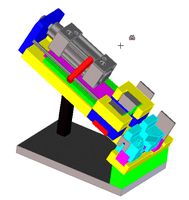
stripping machine
...stripping machine
3dexport
stripping machine
3ddd
$1

Casamania Strip
...strip
стул casamania strip.
дизайнер: fabio novembre.
материал: полиэтилен.
размеры: ширина 59 см, глубина 62 см, высота 93,5 см.
design_connected
$16

Strip leather
...strip leather
designconnected
poliform strip leather chairs computer generated 3d model. designed by carlo colombo.
design_connected
$4

Strip Chair
...strip chair
designconnected
castelijn strip chair chairs computer generated 3d model. designed by gijs bakker.
design_connected
$16

Strip Chair
...
designconnected
photo-realistic 3d models of the strip chair from henge for 3d architectural and interior design presentations.
3d_export
$5

led strip
...led strip
3dexport
led strip modelled in inventor.<br>it includes .obj and .fbx model in real-world scale.
3ddd
$1

Ванна aquamass strip
... ванна
http://www.aquamass.com/en/so-creative-so-design/strip/strip
в архиве есть файл 2011 версии
3ddd
free

Strip Chair
...actured by poliform (www.poliform.it).
dimension in cm: 60w_57d_72h
uvw mapped, free texture folder.
file formats: fbx and obj.
Led
3d_export
$5

led
...led
3dexport
the led is cut with all the parts.
3ddd
$1

Monacor / PARL56DMX / LED-320RGBW / LED-345RGBW / LED-300RGB
... прожектор
http://www.monacor.dk/
parl56dmx
led-320rgbw
led-345rgbw
led-300rgb
turbosquid
$10

LED
...led
turbosquid
free 3d model led for download as blend on turbosquid: 3d models for games, architecture, videos. (1691856)
3d_export
$5

led lamp
...led lamp
3dexport
led lamp, brightness animation
3ddd
free

leds-c4
...leds-c4
3ddd
leds-c4
современный торшер
3ddd
free

leds-c4
...leds-c4
3ddd
leds-c4
настольный лампа
turbosquid
$19

LED
... available on turbo squid, the world's leading provider of digital 3d models for visualization, films, television, and games.
turbosquid
$12

Led
... available on turbo squid, the world's leading provider of digital 3d models for visualization, films, television, and games.
turbosquid
free

LED
... available on turbo squid, the world's leading provider of digital 3d models for visualization, films, television, and games.
turbosquid
free

LED
... available on turbo squid, the world's leading provider of digital 3d models for visualization, films, television, and games.
Fan
3d_export
$5

fan
...fan
3dexport
fan 3d model, table fan, fan, electric fan, ventilator
archibase_planet
free

Fan
...fan
archibase planet
fan large fan
fan out n260707 - 3d model for interior 3d visualization.
archibase_planet
free

Fan
...fan
archibase planet
fan ceiling fan ventilator
fan stealth n300615 - 3d model (*.gsm+*.3ds) for interior 3d visualization.
3d_export
$15

fan
...fan
3dexport
is an ancient fan
3ddd
$1

Fan-C-Fan by marco gallegos
...n-c-fan by marco gallegos
3ddd
вентилятор , marco gallegos
fan-c-fan by marco gallegos
3d_export
$10

fan
...fan
3dexport
a detailed fan designed for home or space blowing is now available for only 19.99!
turbosquid
$1

Fan
...fan
turbosquid
free 3d model fan for download as on turbosquid: 3d models for games, architecture, videos. (1427865)
turbosquid
$14

Fan
...fan
turbosquid
royalty free 3d model fan for download as on turbosquid: 3d models for games, architecture, videos. (1415642)
3ddd
$1

Светильник Fan
...светильник fan
3ddd
fan , italamp
светильник fan, производитель italamp
turbosquid
$25

Fan
...fan
turbosquid
royalty free 3d model fan for download as c4d on turbosquid: 3d models for games, architecture, videos. (1483246)
Bar
archibase_planet
free

Bar
...bar
archibase planet
bar bar rack
bar 2 - 3d model for interior 3d visualization.
archibase_planet
free

Bars
...bars
archibase planet
horizontal bar parallel bars
parallel bars - 3d model for interior 3d visualization.
3d_export
$10

bar
...bar
3dexport
modern bar
3d_export
$10

bar
...bar
3dexport
modern bar
3d_export
$10

bar
...bar
3dexport
modern bar
3d_export
$10

bar
...bar
3dexport
modern bar
3d_export
$10

bar
...bar
3dexport
modern bar
3d_export
$10

bar
...bar
3dexport
modern bar
3d_export
$10

bar
...bar
3dexport
modern bar
3d_export
$10

bar
...bar
3dexport
modern bar
Cover
archibase_planet
free

Cover
...cover
archibase planet
cover place setting
cover n170807 - 3d model for interior 3d visualization.
3ddd
$1

cover
...cover
3ddd
ковер , круглый
cover decor
archibase_planet
free

Cover
...cover
archibase planet
cover place setting setting
servis-cafe1930 - 3d model for interior 3d visualization.
turbosquid
free

Coverings
...rings
turbosquid
free 3d model coverings for download as dwg on turbosquid: 3d models for games, architecture, videos. (1279391)
3d_export
$5

plug cover
...plug cover
3dexport
plug cover
turbosquid
$25

Covers
... available on turbo squid, the world's leading provider of digital 3d models for visualization, films, television, and games.
3d_export
$10

manhole cover
...manhole cover
3dexport
manhole cover gost, stl, step
turbosquid
$5

Street Gas Cover Manhole Cover
... available on turbo squid, the world's leading provider of digital 3d models for visualization, films, television, and games.
3ddd
free

Bed cover
...bed cover
3ddd
постельное белье
very useful bed cover
3d_export
$5

cpu cover
...cpu cover
3dexport
cpu cover, cpu box, sheet metal container
Light
archibase_planet
free

Light
...light
archibase planet
lamp lighting light
light - s2 - 3d model for interior 3d visualization.
archibase_planet
free

Light
...light
archibase planet
light luminaire lighting
light l0465 - 3d model (*.gsm+*.3ds) for interior 3d visualization.
3d_export
$5

lighting
...lighting
3dexport
lighting
3d_export
$5

lighting
...lighting
3dexport
lighting in livingroom
turbosquid
$3

Lighting Tree with Lights
...d model lighting tree with lights for download as max and 3ds on turbosquid: 3d models for games, architecture, videos. (1585507)
archibase_planet
free

Light
...light
archibase planet
luster lighting solution
light - s - 3d model for interior 3d visualization.
archibase_planet
free

Light
...light
archibase planet
luster lamp lighting
light 1 - 3d model for interior 3d visualization.
archibase_planet
free

Lights
...lights
archibase planet
surgical lights surgical lamp
surgical lights (floor) - 3d model for interior 3d visualization.
archibase_planet
free

Light
...light
archibase planet
lighting luminaire candlelight
light l0463 - 3d model (*.gsm+*.3ds) for interior 3d visualization.
3d_export
$18

street light-lighting-light-xia bing
...
3dexport
street light-lighting-light-xia bing<br>max 2015 v-ray 3 max 2015<br>textures<br>all files in zip...
