3DWarehouse

Sliding T Bevel
by 3DWarehouse
Last crawled date: 1 year, 9 months ago
It is sometimes confusing to measure bevel in 3D models. This familiar tool in combination with the Protractor tool should help. First use Protractor tool to make a guideline in the top plane of the part, 90° from the edge of the bevel. Drop Tbevel on guideline and bevel edge. Tbevel is partially embedded in the part. We will now correct yaw, roll, and pitch. Yaw: Check Hidden Geometry in the View menu. Turn on X-ray view. Select Tbevel, pick Rotate tool (Q). Hover on top of part to set plane with Shift key, click pivot point inside Tbevel, click end of hidden line in front of handle, click on 90° guide line. Roll: With rotate tool, hover on hidden square in front of the Tbevel to set plane, click on pivot point, click on hidden line protruding from either end of the shaft, click on the bevel edge. Pitch: Hover on the side of the Tbevel to set plane, click on pivot point, click on hidden line in the back of the handle, click on the 90° guideline. Select Tbevel, do Edit Component, select the blade. Using Rotate tool, hover on blade to set plane, click pivot point, click on hidden line at the back of the blade, click on any other edge of the beveled surface to set blade rotation. Get out of component edit. Move Tbevel up out of the part using Move tool, click on lower inside intersection of blade and handle, click on upper edge of bevel. Measure angle between blade and handle using the protractor, subtract 90° and we have the bevel angle. #bevel #compound_angles #miter
Similar models
grabcad
free

3 DOF Hover
...re mounted at the vertices of the frame and generate a lift force that can be used to directly control the pitch and roll angles.
grabcad
free

3 DOF Hover
...e frame is mounted on a three degrees of freedom pivot joint that enables the body to rotate about the roll, pitch and yaw axes.
3dwarehouse
free

Sunshine Recorder
...le. thanks to oldhamer for the screw threads. #brass #helio #meteorological_instrument #nautical #scientific_instrument #sunshine
renderosity
$11

AUTOCAR U-7144-T ( for VUE )
...<br />
<br />
all the templates used in this models ( 22 ) are given, so that you can change what you want!</p>
3dwarehouse
free
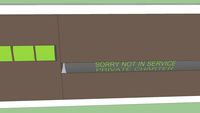
destination (READ DISCRIPTON)
...lind and then select move tool and hover over untill crosses appear and click on move to selected point, same applies to numbers.
thingiverse
free
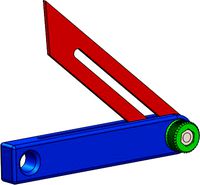
T Bevel - Bevel Gauge - False Square- Suta - Angle Finder Tool by diogosantos88
...et any angle and transfer it to another piece.
a hex m6x20 and nut are required.
blade sizes are: 15cm (standard), 20cm and 25cm.
grabcad
free

firstextrude cube&sphere
...alf circle
step15: using revolve boss base, click the straight edge of the circle then set the rotation to 360 creating a sphere
cg_trader
$5

Protractor
...dimensions and symmetry. protractor is an angle measurement tool, used to measure the angle between two lines on a surface/paper.
3dwarehouse
free

Angled Ends
...e edges. sketchup will autofill the side. 5. use rectangle tool to create the top, and finish everything else with the line tool.
grabcad
free

Tool Sharpening Gauge
...ngle on their edge tools.
please, if you like, or download your design, click '' ♥.
this is the only payment!! enjoy :-)
Bevel
3d_export
$5

bevel gear
...bevel gear
3dexport
this product is a bevel gear
turbosquid
$5

Bevel Gear
...oyalty free 3d model bevel gear for download as ige and sldpr on turbosquid: 3d models for games, architecture, videos. (1496121)
turbosquid
$18

Beveled Star
... available on turbo squid, the world's leading provider of digital 3d models for visualization, films, television, and games.
turbosquid
$5

Bevel Gear
... available on turbo squid, the world's leading provider of digital 3d models for visualization, films, television, and games.
3d_export
$5

helical bevel gear
...obile. bevel gears are used as the main mechanism for a hand drill.<br>modeled in solidworks.<br>rendered in keyshot.
3ddd
$1

BEVELED ARCS 704340ST
...beveled arcs 704340st
3ddd
fine art lamps
beveled arcs 704340st
размеры h 66.04cm x w 66.04cm
вес 14 kg.
3d_export
$50

HELICAL BEVEL GEAR
...lel and perpendicular. in parallel-axis helical gears the two opposite-hand gears provide quiet operation and high load capacity.
turbosquid
$179

Bevel Gears(1)
... available on turbo squid, the world's leading provider of digital 3d models for visualization, films, television, and games.
turbosquid
$25

Bevel Gauge 01
... available on turbo squid, the world's leading provider of digital 3d models for visualization, films, television, and games.
turbosquid
$15

BEVELED ARCS SCONCE
... available on turbo squid, the world's leading provider of digital 3d models for visualization, films, television, and games.
Sliding
archibase_planet
free

Slide
...slide
archibase planet
slide playground chute
slide n040513 - 3d model (*.3ds) for interior 3d visualization.
archibase_planet
free

Slide
...slide
archibase planet
slide playground chute
slide 1 - 3d model (*.gsm+*.3ds) for exterior 3d visualization.
archibase_planet
free

Slide
...slide
archibase planet
slide chute playground
slide 4 - 3d model (*.gsm+*.3ds) for exterior 3d visualization.
archibase_planet
free

Slide
...slide
archibase planet
slide playground chute
slide 3 - 3d model (*.gsm+*.3ds) for exterior 3d visualization.
archibase_planet
free

Slide
...slide
archibase planet
slide chute playground
slide 2 - 3d model (*.gsm+*.3ds) for exterior 3d visualization.
archibase_planet
free

Slide
...slide
archibase planet
slide swing playground swing seat
slide n100315 - 3d model (*.gsm+*.3ds) for exterior 3d visualization.
archibase_planet
free

Slide
...slide
archibase planet
slide swing playground
slide 1 playground n070915 - 3d model (*.gsm+*.3ds) for exterior 3d visualization.
3ddd
$1

Childs slide
...childs slide
3ddd
childs slide , детская площадка
childs slide
3ddd
$1

Childs slide
...childs slide
3ddd
childs slide , детская площадка
childs slide
3ddd
$1

Childs slide
...childs slide
3ddd
childs slide , детская площадка
childs slide
T
design_connected
$11

T & T
...t & t
designconnected
dark t & t computer generated 3d model. designed by de ryck, christophe.
3d_export
$5

t-800
...t-800
3dexport
t-800
3ddd
$1

Table T
...table t
3ddd
журнальный
table t
3ddd
free

T-Rex
...t-rex
3ddd
t-rex
rrrrrr
3d_export
$5

t-virus
...t-virus
3dexport
it's t-virus
3d_export
$5

T-26T
...t-26t
3dexport
artillery tractor on the t-26 chassis ussr
3ddd
$1

T 45
...t 45
3ddd
t-45
кабинет руководителя t 45
12 предметов
подробнее:http://www.prezident-mebel.ru/index.php?productid=1541
3ddd
free

SAFE T
...safe t
3ddd
огнетушитель
креативные огнетушители от компании safe t
3d_export
free

t-rex
...t-rex
3dexport
t-rex have normal map and base color textures
3d_export
$75

T-55
...nally, but these improvements made the tank more efficient and lethal. the t-55 was officially adopted by the soviet army in 1958
