Thingiverse

NinTastic - Nintendo Style Case for the Raspberry Pi by tastic007
by Thingiverse
Last crawled date: 2 years, 12 months ago
NinTastic - Nintendo Style Case for the Raspberry Pi
The NinTastic case for a Raspberry Pi prints in 3 pieces that can easily snap together:
Top
Bottom
Flap
Alternative flap file without the NinTastic logo here also for convenience.
Designed in Tinkercad.
NinTastic - Inputs and Outputs
The NinTastic case holds a Raspberry Pi: Model B and is super easy to hookup. The inputs and outputs are:
NinTastic - Inputs
Micro-USB Power Cable - A good example I like to use is:
Amazon.com - Motorola Micro USB Charger (5V, 850mA) Model:SPN5504)
SD card with RetroPie image. Example hardware I like to use:
Amazon.com: Samsung 32GB PRO SDHC
Amazon.com: Samsung 64GB PRO SDHC
USB Game Controller, example:
Amazon.com: SNES Retro USB Super Nintendo Controller
NinTastic - Outputs
HDMI output to TV. Example cable that fits the case well:
Amazon.com - AmazonBasics High-Speed HDMI Cable (6.5 Feet/2.0 Meters)
NinTastic - Inputs and Outputs - Images
RetroPie - Raspberry Pi based Video Game System
This case was designed specifically in creating a RetroPie gaming system, which combines a number of video game emulator technologies into a single Raspberry Pi based solution.
RetroPie - combines these technologies:
Raspberry Pi - the hardware
EmulationStation - the GUI menu that lets you browse between emulator systems (e.g. Nintendo, Sega Genesis, PlayStation 1, ...) and select ROMs to play. This then loads the correct emulator to play that ROM.
RetroArch - the emulator used by most systems within the RetroPie
ES-Scraper - the game box cover art and information scraping utility.
RetroPie - More Info:
Blog.petrockblock.com - RetroPie
RetroPie - GitHub
RetroPie - GitHub - Wiki
Downloads:
Blog.petrockblock.com - RetroPie SD Card Image Download
Advanced settings:
RetroPie - GitHub - Advanced Settings
RetroPie - Guides and Tutorials
RetroPie - GitHub - Wiki
LifeHacker - How to Build an All-In-One Retro Game Console for $35
Super Nintendo Pi - Beginners Guide to Installing RetroPie on a RaspPi
RetroPie Project: Definitive Guide! - http://misapuntesde.com
Related:
LifeHacker - How to Turn Your Android/iPhone into a Portable Retro Arcade
LifeHacker - How to Turn Your Computer into a Retro Game Arcade
LifeHacker - RetroArch Emulates Nearly Every Classic Gaming Console
EmulationStation - graphical front-end installed by RetroPie
Menu that lets you switch between game systems (e.g. Nintendo, Sega, ...)
RetroPie - EmulationStation
Aloshi - GitHub - EmulationStation
Aloshi - GitHub - EmulationStation - Themes
Handles loading appropriate emulator core depending on which game you select. The major of systems end up running the RetroArch emulator
RetroPie - Supported Game Emulators
Emuparadise - BIOS Cores
LifeHacker - RetroArch Emulates Nearly Every Classic Gaming Console
Wikipedia - List of Video Game Emulators
Different splash screens you can pick from:
RetroPie - SplashScreens
To change default splash screen, run:
sudo /home/pi/RetroPie-Setup/retropie_setup.sh
Pick "3" for Setup
Pick 7 for change splashscreen
I like: 7 - mysplashscreen
EmulationStation - Example Screenshots:
ES-Scraper - the scraping script that identifies ROMs and downloads the box art, description, etc.
RetroPie - ES-scraper
GitHub - Elpendor - ES-scraper
Databases it uses:
http://thegamesdb.net/
http://archive.vg
Fixing the ES-Scraper image grabbing (broken by default):
Topic - performance-issues-with-es-scraper - post-3402
Replace the text "PIL" with "Image" on line 2 of scraper.py
MAME rom scraping - Also, this dude is the man, made MAME worth it for the RetroPie:
Raspberry Pi - RetroPie Gamelist.xml and snapshots for MAME full romset
mame4allsnapsgamelist.zip
Compiled all art for that known MAME ROM torrent, and created gamelist.xml for you. Drag and drop into RetroPie MAME folder.
Emulation Station - GameList.xml File Editting
mameGenXml.pl - Script to Generate Emulation Station GameList.xml Files
Raspberry Pi - View topic - Script to generate Emulation Station xml (MAME/FBA/consoles)
ES-Manager - Scrape without ES Scraper - GameList.xml Editting Util
More Image and Box Art Help
XnConvert - Free Batch Image editting and Converting Utility
EmuMovies DSU 2.00 - Massive Download Artwork, Instructions and So Much More
EmuMovies - Supporting Member Packages
EmuMovies CRC-32 Renamer - EmuMovies
FuzzyRename - bunch of .png or .avi files that are similarly, but not quite exactly named to your ROM/zip file names
Fuzzy Rename - EmuMovies
ROM – File Naming, Renaming, Organizing
Cowering's GoodTools - ROM Renaming Tools
Awesome tools, helps rename and organize ROMS.
Rename ROMs to filenames that the scraper will pick up easier.
Also separates based on US version, vs other, vs Good/Final.etc.
ROM Filename Conventions:
alt.games.mame FAQ: About ROMS
ZSNES board - View topic - What do things like [h1C] mean?
Whats h1C ??? - SNES Roms
What does o1, h1, h2 and o3 mean? Archive - EmuTalk.net
Download ALL – GoodTools - All neat and setup (which is a little bit of a pain otherwise):
Dropbox - Cowering-GoodTools-ROM_Renaming_and_Org.zip
Great overview and tutorial:
http://bmgcl.atspace.cc/tutorials/GoodN64Tutorial.html
More info:
http://en.wikipedia.org/wiki/GoodTools
GoodTools - Main Site - www.allgoodthings.us
GoodMerge
UnGoodMerge
GoodGUI - A Frontend for the GoodTools
Internet Archive - GoodGUI - A Frontend for the GoodTools
Downloads:
AllGoodThings - POST - GoodTools_Set_Dec_29_2013.zip
GoodTools_Set_Dec_29_2013.zip :: Copy
Download GoodTools_Set_July_9_2012.zip
ROMS - Finding Game ROMs - Download Sites
theoldcomputer.com - Worlds Largest Free ROM and Games Website
Emuparadise - Gaming ROMs and related
CoolROM
NZBMatrix
Demonoid
The Pirate Bay - thepiratebay.se
SD Card - RetroPie Image Help
SD Card - RaspPi Image Writing/Reading Guidance
General info about writing RaspPi images to an SD card, and reading a customized SD card to save the image:
HowTo-Raspberry_Pi-SD_Card_Image_Writing_Guidance-v1.pdf
LifeHacker-How_to_Clone_Your_Raspberry_Pi_SD_Card_for_Super_Easy_Reinstallations-06Sept2013
SD Card Image – Adding Files Directly
In MS Windows, you can insert the SD card, and load the image. However, the main folder with the ROMs are on an Ext4 file system, so you need a special tool to be able to add files directly this way (e.g. PlayStation ROMS):
ROMs folders:
/home/pi/RetroPie/roms/
Paragon ExtFS for Windows - Ext4 File Systems Read/Write on MS Windows
Fix Issue – RetroPie Freeze at the Splash Screen - Corrupt SD Card File System
Sometimes if you are directly writing files to the SD card as described above, or if you unplug the NinTastic without first shutting it down, the SD card’s file system can get a little messed up causing this problem. No worries, its an easy fix.
To Fix:
Plug regular USB keyboard into Raspberry Pi, and reboot (pull power plug and plug back in).
At frozen splash screen Press F4 to breakout of freeze into command prompt. Then type these two commands (pressing enter afterward):
fsck.ext4 -y /dev/mmcblk0p2
sudo shutdown -h now
Note, you might have to sortof type in blind. Screen might be weird, but trust that your typing is actually being entered.
More info: Raspberrypi.stackexchange.com - latest-noobs-goes-into-panic-after-rainbow-splash
SD Card - Expand Image to Take Up Remaining Space
To expand SD card image to take up remaining space on the SD Card. Example, you have a 16GB SD card .img file you’ve put onto a 32GB SD card. To expand the filesystem to take advantage of the rest of the space:
sudo raspi-config
pick "1" to expand SD card filesystem
The NinTastic case for a Raspberry Pi prints in 3 pieces that can easily snap together:
Top
Bottom
Flap
Alternative flap file without the NinTastic logo here also for convenience.
Designed in Tinkercad.
NinTastic - Inputs and Outputs
The NinTastic case holds a Raspberry Pi: Model B and is super easy to hookup. The inputs and outputs are:
NinTastic - Inputs
Micro-USB Power Cable - A good example I like to use is:
Amazon.com - Motorola Micro USB Charger (5V, 850mA) Model:SPN5504)
SD card with RetroPie image. Example hardware I like to use:
Amazon.com: Samsung 32GB PRO SDHC
Amazon.com: Samsung 64GB PRO SDHC
USB Game Controller, example:
Amazon.com: SNES Retro USB Super Nintendo Controller
NinTastic - Outputs
HDMI output to TV. Example cable that fits the case well:
Amazon.com - AmazonBasics High-Speed HDMI Cable (6.5 Feet/2.0 Meters)
NinTastic - Inputs and Outputs - Images
RetroPie - Raspberry Pi based Video Game System
This case was designed specifically in creating a RetroPie gaming system, which combines a number of video game emulator technologies into a single Raspberry Pi based solution.
RetroPie - combines these technologies:
Raspberry Pi - the hardware
EmulationStation - the GUI menu that lets you browse between emulator systems (e.g. Nintendo, Sega Genesis, PlayStation 1, ...) and select ROMs to play. This then loads the correct emulator to play that ROM.
RetroArch - the emulator used by most systems within the RetroPie
ES-Scraper - the game box cover art and information scraping utility.
RetroPie - More Info:
Blog.petrockblock.com - RetroPie
RetroPie - GitHub
RetroPie - GitHub - Wiki
Downloads:
Blog.petrockblock.com - RetroPie SD Card Image Download
Advanced settings:
RetroPie - GitHub - Advanced Settings
RetroPie - Guides and Tutorials
RetroPie - GitHub - Wiki
LifeHacker - How to Build an All-In-One Retro Game Console for $35
Super Nintendo Pi - Beginners Guide to Installing RetroPie on a RaspPi
RetroPie Project: Definitive Guide! - http://misapuntesde.com
Related:
LifeHacker - How to Turn Your Android/iPhone into a Portable Retro Arcade
LifeHacker - How to Turn Your Computer into a Retro Game Arcade
LifeHacker - RetroArch Emulates Nearly Every Classic Gaming Console
EmulationStation - graphical front-end installed by RetroPie
Menu that lets you switch between game systems (e.g. Nintendo, Sega, ...)
RetroPie - EmulationStation
Aloshi - GitHub - EmulationStation
Aloshi - GitHub - EmulationStation - Themes
Handles loading appropriate emulator core depending on which game you select. The major of systems end up running the RetroArch emulator
RetroPie - Supported Game Emulators
Emuparadise - BIOS Cores
LifeHacker - RetroArch Emulates Nearly Every Classic Gaming Console
Wikipedia - List of Video Game Emulators
Different splash screens you can pick from:
RetroPie - SplashScreens
To change default splash screen, run:
sudo /home/pi/RetroPie-Setup/retropie_setup.sh
Pick "3" for Setup
Pick 7 for change splashscreen
I like: 7 - mysplashscreen
EmulationStation - Example Screenshots:
ES-Scraper - the scraping script that identifies ROMs and downloads the box art, description, etc.
RetroPie - ES-scraper
GitHub - Elpendor - ES-scraper
Databases it uses:
http://thegamesdb.net/
http://archive.vg
Fixing the ES-Scraper image grabbing (broken by default):
Topic - performance-issues-with-es-scraper - post-3402
Replace the text "PIL" with "Image" on line 2 of scraper.py
MAME rom scraping - Also, this dude is the man, made MAME worth it for the RetroPie:
Raspberry Pi - RetroPie Gamelist.xml and snapshots for MAME full romset
mame4allsnapsgamelist.zip
Compiled all art for that known MAME ROM torrent, and created gamelist.xml for you. Drag and drop into RetroPie MAME folder.
Emulation Station - GameList.xml File Editting
mameGenXml.pl - Script to Generate Emulation Station GameList.xml Files
Raspberry Pi - View topic - Script to generate Emulation Station xml (MAME/FBA/consoles)
ES-Manager - Scrape without ES Scraper - GameList.xml Editting Util
More Image and Box Art Help
XnConvert - Free Batch Image editting and Converting Utility
EmuMovies DSU 2.00 - Massive Download Artwork, Instructions and So Much More
EmuMovies - Supporting Member Packages
EmuMovies CRC-32 Renamer - EmuMovies
FuzzyRename - bunch of .png or .avi files that are similarly, but not quite exactly named to your ROM/zip file names
Fuzzy Rename - EmuMovies
ROM – File Naming, Renaming, Organizing
Cowering's GoodTools - ROM Renaming Tools
Awesome tools, helps rename and organize ROMS.
Rename ROMs to filenames that the scraper will pick up easier.
Also separates based on US version, vs other, vs Good/Final.etc.
ROM Filename Conventions:
alt.games.mame FAQ: About ROMS
ZSNES board - View topic - What do things like [h1C] mean?
Whats h1C ??? - SNES Roms
What does o1, h1, h2 and o3 mean? Archive - EmuTalk.net
Download ALL – GoodTools - All neat and setup (which is a little bit of a pain otherwise):
Dropbox - Cowering-GoodTools-ROM_Renaming_and_Org.zip
Great overview and tutorial:
http://bmgcl.atspace.cc/tutorials/GoodN64Tutorial.html
More info:
http://en.wikipedia.org/wiki/GoodTools
GoodTools - Main Site - www.allgoodthings.us
GoodMerge
UnGoodMerge
GoodGUI - A Frontend for the GoodTools
Internet Archive - GoodGUI - A Frontend for the GoodTools
Downloads:
AllGoodThings - POST - GoodTools_Set_Dec_29_2013.zip
GoodTools_Set_Dec_29_2013.zip :: Copy
Download GoodTools_Set_July_9_2012.zip
ROMS - Finding Game ROMs - Download Sites
theoldcomputer.com - Worlds Largest Free ROM and Games Website
Emuparadise - Gaming ROMs and related
CoolROM
NZBMatrix
Demonoid
The Pirate Bay - thepiratebay.se
SD Card - RetroPie Image Help
SD Card - RaspPi Image Writing/Reading Guidance
General info about writing RaspPi images to an SD card, and reading a customized SD card to save the image:
HowTo-Raspberry_Pi-SD_Card_Image_Writing_Guidance-v1.pdf
LifeHacker-How_to_Clone_Your_Raspberry_Pi_SD_Card_for_Super_Easy_Reinstallations-06Sept2013
SD Card Image – Adding Files Directly
In MS Windows, you can insert the SD card, and load the image. However, the main folder with the ROMs are on an Ext4 file system, so you need a special tool to be able to add files directly this way (e.g. PlayStation ROMS):
ROMs folders:
/home/pi/RetroPie/roms/
Paragon ExtFS for Windows - Ext4 File Systems Read/Write on MS Windows
Fix Issue – RetroPie Freeze at the Splash Screen - Corrupt SD Card File System
Sometimes if you are directly writing files to the SD card as described above, or if you unplug the NinTastic without first shutting it down, the SD card’s file system can get a little messed up causing this problem. No worries, its an easy fix.
To Fix:
Plug regular USB keyboard into Raspberry Pi, and reboot (pull power plug and plug back in).
At frozen splash screen Press F4 to breakout of freeze into command prompt. Then type these two commands (pressing enter afterward):
fsck.ext4 -y /dev/mmcblk0p2
sudo shutdown -h now
Note, you might have to sortof type in blind. Screen might be weird, but trust that your typing is actually being entered.
More info: Raspberrypi.stackexchange.com - latest-noobs-goes-into-panic-after-rainbow-splash
SD Card - Expand Image to Take Up Remaining Space
To expand SD card image to take up remaining space on the SD Card. Example, you have a 16GB SD card .img file you’ve put onto a 32GB SD card. To expand the filesystem to take advantage of the rest of the space:
sudo raspi-config
pick "1" to expand SD card filesystem
Similar models
thingiverse
free

NinTastic - Bishop Fox Edition - Nintendo Style Case for the Raspberry Pi by bishopfox
...:nintastic - nintendo style case for the raspberry pi
for more info on bishop fox, see:bishop fox - http://www.bishopfox.com/
thingiverse
free

NinTastic Alternative RetroPie Case-Flap by Makers_Place
...se
i made a alternative case-flap for the nintastic raspberry pi case by francis brown.
thanks francis for this nice retro case.
thingiverse
free

Raspberry Pi Handheld gaming device (Portable Pi, MAME) by graciaj
...made for < $100 usd i've inspired on several similar project found on the net, including ben heck's...
thingiverse
free

Gamma Game Box by dogancoruh
...game box by dogancoruh
thingiverse
this is an unfinished gamebox project to play mame emulated games with raspberry pi hardware.
cults
free

Snes Mini Raspberry Pi
...://www.youtube.com/watch?v=exfqknim5ke
haz tu propia snes mini antes de su lanzamiento!!!
do your own snes mini before its sale!!
thingiverse
free

#MAKEROBGREATAGAIN parts by RabbitEngineering
...tionstation and create a directory called themes and unzip to there. you should then be able to see the theme appear in the menu.
3dwarehouse
free

Arcade MAME Cabinet
...arcade mame cabinet
3dwarehouse
custom cabinet design for my rom collection #arcade #cabinet #emulator #games #mame
thingiverse
free

Handheld Raspberry Pi Case by mat_jessop
...emulator for retro gaming on the raspberry pi, so you should definitely check it out if you are into gaming and/the raspberry pi!
thingiverse
free

Repair Raspberry Pi SD card reader by balx
...repair raspberry pi sd card reader by balx
thingiverse
part for repair sd card raspberry pi.
does not need to be glued
thingiverse
free

NightHacking RetroPi by steveonjava
... gaming system built using a raspberry pi and touchscreen display for the raspberry pi with java book.
kid tested and approved!
Nintastic
thingiverse
free

NinTastic Alternative RetroPie Case-Flap by Makers_Place
...se
i made a alternative case-flap for the nintastic raspberry pi case by francis brown.
thanks francis for this nice retro case.
thingiverse
free
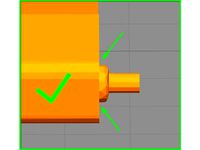
NinTastic Case Fixed Flap v2 by Vienna3D
...tic case flap. i used staypatricks version with the longer sides and fixed a small gap between one of the nubs and the main body.
thingiverse
free

NinTastic - Bishop Fox Edition - Nintendo Style Case for the Raspberry Pi by bishopfox
...:nintastic - nintendo style case for the raspberry pi
for more info on bishop fox, see:bishop fox - http://www.bishopfox.com/
thingiverse
free

Nintastic long version by firebirdman
...s rattling loose on my print of the original nintastic.
reshaped and enlarged the studs that function as the hinge on the door.
thingiverse
free

NinTastic Case Flap No Logo Long Sides by staypatrick
...his because the sides would not lock in.
what i did was bade them extra long printed it then sanded them down. works perfect now!
thingiverse
free

NinTastic - Top part with sturdier hinges by cun83
...t. you can glue these onto an already printed top part, no need to reprint everything again :)
made with freecad 0.14 (rev3389)
Tastic007
thingiverse
free

2D to 3D - Test 1 by tastic007
...2d to 3d - test 1 by tastic007
thingiverse
2d to 3d - test 1
thingiverse
free
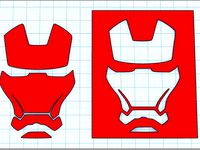
Iron Man - Face Stencil by tastic007
...iron man - face stencil by tastic007
thingiverse
iron man - face stencil and inverted.
thingiverse
free

DOPE - Four Finger Ring v1 by tastic007
...dope - four finger ring v1 by tastic007
thingiverse
dope four finger ring. ballin.
thingiverse
free

Bishop Fox - 3D Logo - Good by tastic007
...bishop fox - 3d logo - good by tastic007
thingiverse
bishop fox - 3d logo and symbol - good 1.
thingiverse
free

Tenacious D - Friendship Medallion by tastic007
...us d
flarna is an angel is disguise.
"just remember what you said, the medallion's made of bullet proof lead."
thingiverse
free

Doctor Horrible - Digitizer Scan 1 by tastic007
...figure
made by scanning physical object with the makerbot digitizer.
more info:wikipedia - dr. horrible's sing along blog
thingiverse
free

Helper Snap-off Disks - Prevent Corner Warping by tastic007
...helper disks - 19apr2013
makerbot - 12 ways to fight warping and curling - 23jun2011
tinkercad - 3d print - helper corner disc v1
Nintendo
turbosquid
$25

Nintendo
...del super nintendo/ tv for download as 3ds, max, obj, and fbx on turbosquid: 3d models for games, architecture, videos. (1213066)
3d_export
$40

nintendo switch
...nintendo switch
3dexport
3d model of nintendo switch, made in blender.
3d_ocean
$18

Nintendo Wii
...h quality renders, close ups and animations. the polycount is manualy optimized so it’s not hardware intensive when importing ...
3d_export
$25

The heart of nintendo
...the heart of nintendo
3dexport
do you need to know how nintendo is inside? that's it!
turbosquid
$10

SUPER NINTENDO
...uid
royalty free 3d model super nintendo for download as c4d on turbosquid: 3d models for games, architecture, videos. (1291068)
turbosquid
$19

Nintendo Switch
...ree 3d model nintendo switch for download as ma, obj, and fbx on turbosquid: 3d models for games, architecture, videos. (1169424)
turbosquid
$8

Nintendo Switch
...ee 3d model nintendo switch for download as fbx, dae, and obj on turbosquid: 3d models for games, architecture, videos. (1617647)
turbosquid
$200

Nintendo Wii
... available on turbo squid, the world's leading provider of digital 3d models for visualization, films, television, and games.
turbosquid
$99

Nintendo Wii
... available on turbo squid, the world's leading provider of digital 3d models for visualization, films, television, and games.
turbosquid
$99

Nintendo 3DS
... available on turbo squid, the world's leading provider of digital 3d models for visualization, films, television, and games.
Raspberry
3d_export
free

raspberry
...raspberry
3dexport
3d model of a raspberry. i tried to make it realistic.
turbosquid
$27

Raspberries
...y free 3d model raspberries for download as max, obj, and stl on turbosquid: 3d models for games, architecture, videos. (1354176)
turbosquid
$14

Raspberries
...y free 3d model raspberries for download as max, obj, and fbx on turbosquid: 3d models for games, architecture, videos. (1364663)
3d_export
$5

raspberry pi
...raspberry pi
3dexport
carcasa para la raspberry pi
turbosquid
$99

Raspberry
... available on turbo squid, the world's leading provider of digital 3d models for visualization, films, television, and games.
turbosquid
$10

raspberries
... available on turbo squid, the world's leading provider of digital 3d models for visualization, films, television, and games.
archive3d
free

Raspberries 3D Model
...raspberries 3d model archive3d raspberries raspberry raspberries n300911 - 3d model (*.3ds) for interior 3d...
3d_export
$5

raspberry fruit
...raspberry fruit
3dexport
3d_export
$5

raspberry
...y different sizes. their color ranges from light burgundy to pink. there are formats: obj, 3ds, blend, dae, fbx, mtl.<br>:)
evermotion
$12

raspberries 23 am130
...evermotion raspberries 23 am130 evermotion key 23 food fruit raspberry fruits am130 raspberries highly detailed 3d model of raspberries...
Pi
design_connected
$11

Pi
...pi
designconnected
ligne roset pi chairs computer generated 3d model. designed by thibault desombre.
3d_export
$5

raspberry pi
...raspberry pi
3dexport
carcasa para la raspberry pi
turbosquid
$18

pied
... available on turbo squid, the world's leading provider of digital 3d models for visualization, films, television, and games.
3ddd
$1

Emme pi light
...emme pi light
3ddd
emme pi light
люста emme pi light
3ddd
$1

Emme pi light
...emme pi light
3ddd
emme pi light
бра классическое emme pi light
3ddd
$1

Emme Pi Light
...emme pi light
3ddd
emme pi light
3ddd
$1

Emme Pi Light
...emme pi light
3ddd
emme pi light
design_connected
$16

Pi-Air
...pi-air
designconnected
living divani pi-air lounge chairs computer generated 3d model. designed by harry & camila.
3d_ocean
$15

Manneken Pis
...picting a naked little boy urinating into a fountain’s basin. (wikipedia) the model was sculpted in blender 2.70a rendered wit...
3ddd
$1

Emme pi light
...emme pi light
3ddd
emme pi light
люстра классическая фирма: emme pi light
артикул: 3595/5/cot/12/wh
Case
3d_export
$1

case
...case
3dexport
case
archibase_planet
free

Case
...case
archibase planet
showcase show-case glass case
glass-case + cakes - 3d model for interior 3d visualization.
archibase_planet
free

Case
...case
archibase planet
showcase show-case glass case
glass-case for chips - 3d model for interior 3d visualization.
archibase_planet
free

Case
...case
archibase planet
case shelving drawer
case - 3d model for interior 3d visualization.
archibase_planet
free

Case
...case
archibase planet
case rack locker
case - 3d model for interior 3d visualization.
archibase_planet
free

Case
...case
archibase planet
case drawer kitchen furniture
case - 3d model for interior 3d visualization.
archibase_planet
free

Case
...case
archibase planet
case cupboard shelving
glass case - 3d model for interior 3d visualization.
archibase_planet
free

Case
...case
archibase planet
case handbag suitcase
case - 3d model (*.gsm+*.3ds) for interior 3d visualization.
archibase_planet
free

Case
...case
archibase planet
case suitcase
case 5 - 3d model (*.gsm+*.3ds) for interior 3d visualization.
archibase_planet
free

Case
...case
archibase planet
locker case dresser
case - 3d model (*.gsm+*.3ds) for interior 3d visualization.
Style
3ddd
$1

style
...style
3ddd
манекен , одежда
style
3ddd
$1

BM Style
...bm style
3ddd
bm style
кресло bm style с материалами и тестурами
3d_export
$5

style handle
...style handle
3dexport
style handle
3d_export
$6

new style
...new style
3dexport
new style room
turbosquid
$1

style
... available on turbo squid, the world's leading provider of digital 3d models for visualization, films, television, and games.
3d_export
$5

Roman style
...roman style
3dexport
roman style architecture house
3ddd
$1

Ceppi Style
...ceppi style
3ddd
ceppi style
качественная модель классического стола ceppi style с текстурами и материалами v-ray
3ddd
$1

Kolo Style
...kolo style
3ddd
kolo
умывальник kolo style, арт. l21950
3ddd
$1

Banos Style
... style
производитель banos
модель style
в архиве присутствует дополнительная версия с материалами для corona
3ddd
$1

Кухня Free-style
...кухня free-style
3ddd
free-style
кухня free-style
