Thingiverse

Astroprint and Simplify3D by TommasoEngineering
by Thingiverse
Last crawled date: 3 years ago
Update Make sure you give your astrobox/raspberrypi a static ip, because if the ip changes this will have to be redone (at least the keygen part).
Hey everyone! GoldenGears here, I wanted to share with you something I was able to throw together. I kept seeing people setting their simplify3D processes to auto upload to octoprint using cURL and I wanted to be able to do the same with Astroprint. Below is my step by step directions (written for mac but can be adapted for other platforms) on how to achieve this. If you have any questions or ways you think it could be improved let me know. eventually I would like it to auto upload and print but I haven;t quite figured out how to remotely tell the astrobox to print. Anyways here you go!
First open up terminal
enter: ssh pi@your_pi_ip
(replace "your_pi_ip" with the ip address of your AstroBox)
Enter the password for your raspberry pi (Default password: raspberry)
enter: sudo nano /etc/ssh/sshd_config
Find the line that starts with "PermitRootLogin"
change the line to "PermitRootLogin yes"
hit control-O and hit enter to save the file
hit control-X to exit the nano editor
enter: sudo /etc/init.d/ssh restart
wait for the process to finish and return to your normal prompt for commands
enter: sudo passwd root
(this will allow you to change the root user password)
Enter your new desired root password and hit enter
re-enter your new password and hit enter one more time
exit the terminal
start new terminal session
enter: ssh-keygen -t rsa -b 2048
enter: ssh-copy-id root:your_pi_ip
(replace "your_pi_ip" with the ip address of your AstroBox)
Enter the new root password you just created and hit enter
Wait for success (when it returns back to normal command prompt) and then close terminal
Open simplify3d
Under your process go to scripts and in the post processing box enter:
scp [output_filepath] root@your_pi_ip:../../AstroBoxFiles/uploads
(replace "your_pi_ip" with the ip address of your AstroBox)
And thats it, from now on when you click save Toolpaths to Disk on the preview page and save it to whatever location of your choice it’ll upload it to your AstroBox automatically.
Hope that adds some convenience to your printing! Enjoy!
Hey everyone! GoldenGears here, I wanted to share with you something I was able to throw together. I kept seeing people setting their simplify3D processes to auto upload to octoprint using cURL and I wanted to be able to do the same with Astroprint. Below is my step by step directions (written for mac but can be adapted for other platforms) on how to achieve this. If you have any questions or ways you think it could be improved let me know. eventually I would like it to auto upload and print but I haven;t quite figured out how to remotely tell the astrobox to print. Anyways here you go!
First open up terminal
enter: ssh pi@your_pi_ip
(replace "your_pi_ip" with the ip address of your AstroBox)
Enter the password for your raspberry pi (Default password: raspberry)
enter: sudo nano /etc/ssh/sshd_config
Find the line that starts with "PermitRootLogin"
change the line to "PermitRootLogin yes"
hit control-O and hit enter to save the file
hit control-X to exit the nano editor
enter: sudo /etc/init.d/ssh restart
wait for the process to finish and return to your normal prompt for commands
enter: sudo passwd root
(this will allow you to change the root user password)
Enter your new desired root password and hit enter
re-enter your new password and hit enter one more time
exit the terminal
start new terminal session
enter: ssh-keygen -t rsa -b 2048
enter: ssh-copy-id root:your_pi_ip
(replace "your_pi_ip" with the ip address of your AstroBox)
Enter the new root password you just created and hit enter
Wait for success (when it returns back to normal command prompt) and then close terminal
Open simplify3d
Under your process go to scripts and in the post processing box enter:
scp [output_filepath] root@your_pi_ip:../../AstroBoxFiles/uploads
(replace "your_pi_ip" with the ip address of your AstroBox)
And thats it, from now on when you click save Toolpaths to Disk on the preview page and save it to whatever location of your choice it’ll upload it to your AstroBox automatically.
Hope that adds some convenience to your printing! Enjoy!
Similar models
thingiverse
free

Homebridge - Raspberry Pi Zero W Enclosure by austin_trujillo
...ip-address>:8080
congrats! you have successfully setup homebridge. for additional support, visit the official homebridge wiki.
thingiverse
free

Case Model "Operating Panel" for AstroBox Touch by PRIma
...uch-hardware-compatibility
list of compatible printers with astroprint software:https://www.astroprint.com/compatible-3d-printers
thingiverse
free

Kingroon KP3S Klipper 0.96 oled screen by nehiLo
...//
printer.cfg
[mcu host]
serial: /tmp/klipper_host_mcu
[display]
lcd_type: ssd1306
menu_timeout: 30
i2c_mcu: host
i2c_bus: i2c.1
thingiverse
free

Pi Pan Tilt Camera Add On by Amilious
... start
this is incomplete will update soon
no octoprint installation:
instructions
updates
update 01/16/2018
uploaded project.
thingiverse
free

AstroPrint Astrobox top for PCDuino v2 pin access / CUT by padde
...use this one instead for full access to all the pins. (running the arduino ide or other languages to control them are up to you!)
thingiverse
free

HyperCube HEVO Raspberry-Fisheye-Camera-Holder
...or/rpi_cam_web_interface.git
6.3 cd rpi_cam_web_interface
6.4 ./install.sh
access the webpage http://youripadress/html/index.php
thingiverse
free

Raspberry pi case screw hole mount for security camera with pi-camera by avanhanegem
...folder:
find /captures -name '*.jpg' -mtime +7 -exec rm -f {} \;
reboot, and that should be the basics to get it running!
thingiverse
free

AstroPrint Astrobox top for PCDuino v2 pin access by metaled
...use this one instead for full access to all the pins. (running the arduino ide or other languages to control them are up to you!)
thingiverse
free

SSH-E3 Smart Swappable Hotend - Ender 3 by IvanTeskio
...m support or improve the project. enjoy !
note: pay attention to "motor" connection on pcb board, refer to schematics !
thingiverse
free

Prusa i3 MK2 model (bed) for Simplify3D by timfou
...i also added the coordinates
the comments on this page helped me figure out what i needed to do in simplify3d to get this to work
Tommasoengineering
thingiverse
free

Clip on filament guide 2020 by TommasoEngineering
... 2020 by tommasoengineering
thingiverse
a clip on filament guide remixed to fit alum extrusion 2020 on the kossel / kossel mini.
thingiverse
free

Diagonal Rod Connectors Delta by TommasoEngineering
...een the metal rod and the traxxas joint. included in this design is the mount for ensuring all diagonal rods are the same length.
thingiverse
free

Inside Earth by TommasoEngineering
...st_labled.stl (x2)
mantle.stl (x2)
mantle_labled.stl (x2)
outer_core.stl (x2)
outer_core_labled.stl (x2)
earth core.stl (x1)
thingiverse
free

BIO Kossel by TommasoEngineering
...bottom pieces. there pretty generic so i couldn't really figure out where i got them but i did little to no modifying to them
thingiverse
free

Guitar Picks from Another World! by TommasoEngineering
...jazz
-teardrop
all picks and the stand legs should be printed as solid partsthe saucer should be printed with at least 30% infill
thingiverse
free

Kossel Mini 2020 plexiglass holder by TommasoEngineering
...and i will do my best to adjust the design!
update: i redesigned the hingehalf.stl to fit better, the old one was a little wonky.
thingiverse
free

Kossel Mini/XL spool holder 608zz bearing by TommasoEngineering
...on spool sizes (at least that i have come across). you need to print one of each except for the bracket which you will need 3 of.
thingiverse
free

GoldenGears GT2 Belt Tensioner by TommasoEngineering
...new concept of the kossel (which i have named the kossel flip let me know, and i will try and speed up posting it for all to see.
thingiverse
free

Kossel mini extruder mount 45 Deg by TommasoEngineering
...ed after printing that the extruder mount screws didn't sit low enough to avoid hitting the aluminum extrusion so i fixed it.
Astroprint
thingiverse
free

AstroPrint Key Chain by astroprint
...astroprint key chain by astroprint
thingiverse
this is official astroprint 3d printable keychain
thingiverse
free

AstroPrint Space Puzzle by astroprint
...astroprint space puzzle by astroprint
thingiverse
a surprisingly challenging puzzle featuring our favorite theme: space!
thingiverse
free

astroprint for creator pro by DamDam3D
... for creator pro by damdam3d
thingiverse
housing for raspberry release astroprint designed to pro creator with support for cable
thingiverse
free

AstroPrint Rocket (For 3D Printer Calibration & Stress Testing) by astroprint
...u can push your printer to the limit.
more info in our blog: https://blog.astroprint.com/astroprint-rocket-3d-printer-stress-test
thingiverse
free

AstroKey Keychain by AstroPrint by alanbrit
....com).
pretty basic print.
i have printed this in pla, abs, ninjaflex, semiflex, copperfill etc.. with default settings on cura.
thingiverse
free

Raspberry Pi Wall holder - AstroPrint by damianburrin
...ion 1 raspberry pi case which are slightly larger and has the sockets in different places.
added astroprint as i use that instead
thingiverse
free

AstroPrint Pi Case by Ozdrifter
...ld stare at my wombot all day, but being able to monitor my prints whilst on the couch watching movies? sounds pretty good to me.
thingiverse
free

Surprise Empty Crackable Egg Shell for ReMix by astroprint
...iends for a nice holiday surprise. easy to crack.
note: this stl is empty inside for you to remix and place another design inside
thingiverse
free

AstroPrint Raspberry Pi Cover by Walk3rt
...qqf9c/ref=as_li_ss_tl?ie=utf8&condition=used&linkcode=sl2&tag=techmcom-20&linkid=3562a7494cb570cf426bfd28fb474694
thingiverse
free

Rabbit charms by astroprint
...een four models, or print the four and surprise us with some cool make :-)
check out all the easter impressions we have prepared!
Simplify3D
thingiverse
free
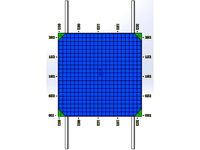
Simplify3d table by vokhubo
...simplify3d table by vokhubo
thingiverse
simplify3d table for prusa i3
thingiverse
free

Simplify3d Heat Tower
... processes to generate the correct heat at each level.
so now you can use simplify3d to adjust settings instead of editing gcode.
thingiverse
free

Travel Bottle by Simplify3D
...erse
both parts were printed with polypropylene filament. the bottle is designed to be printed using simplify3d's vase mode.
thingiverse
free

Simplify3D Printer models Integration by TCD_Maker
...simplify3d printer models integration by tcd_maker
thingiverse
printers model for simplify3d
thingiverse
free

Hypercube Simplify3d Model by mlabruyere
...lify3d model by mlabruyere
thingiverse
i created this to give a visual for simplify3d. it's designed for a 200x200 print bed
thingiverse
free

HelloBeePrusa printer for Simplify3D Machine by Special_Fx
...a printer for simplify3d machine by special_fx
thingiverse
imprimante hellobeeprusa pour machine environnement slicer simplify3d
thingiverse
free

Movember Comb by Simplify3D
...d thin walls!
in the advanced tab of your process settings, make sure to enable single extrusion walls and single extrusion fill.
thingiverse
free

Pilgrim Hat by Simplify3D
...ric infill.
supports:
2.0mm support pillar resolution and supports "from build platform only" was used for this print.
thingiverse
free

Prusa i3 bed model for Simplify3D by kxcz
...prusa i3 bed model for simplify3d by kxcz
thingiverse
prusa i3 bed model for simplify3d. easy install.
thingiverse
free

REBEL II bed model for Simplify3D by kxcz
...rebel ii bed model for simplify3d by kxcz
thingiverse
rebel ii bed model for simplify3d.
easy install.
